Get Spark!
To get started, download and install the Spark binary for your platform. Then follow the instructions to run a few simple Spark applications.
Download
Two different flavors of Spark builds are available: stable and edge.
- Release builds are release builds that have been tested and verified.
- Edge builds are built daily by a cron job, so they represent the bleeding-edge of the latest Spark code.
Minimum System Requirements:
OS: Macbook Pro (macOS Sierra)
RAM: 256 MB
Disk Space: 24 MB
Processor Speed:1 GHz
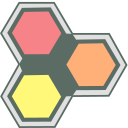 Spark - release
Spark - release
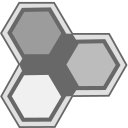 Spark - edge
Spark - edge
No installer available. See Git Hub for Spark build instructions.
Minimum System Requirements:
OS: Windows 10
RAM: 128 MB
Disk Space: 24 MB
Processor Speed:1 GHz
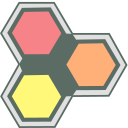 Spark - release
Spark - release
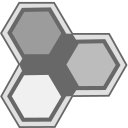 Spark - edge
Spark - edge
No installer available. See Git Hub for Spark build instructions.
Install
Follow the installer instructions to install the downloaded Spark binary.
- Open the downloaded dmg file.
- Within the window that opens, drag and drop the Spark binary to the Applications folder.
N/A. Please see TBD for instructions to build Spark for linux platforms.
- Expand the downloaded zip file
- Double-click the exe installer and click "Allow" at the pop-up prompt asking for permission to edit local machine.
N/A. Please see TBD for instructions to build Spark for the Raspberry Pi.
Try it!
Now that Spark is installed, run some samples to see what it can do.
Option 1: (This is the preferred method for running Spark applications.)
- Open the installed Spark application
- In the Spark browser window that opens, type in or paste the path to a js file to run.
If not a fully qualified path name, the browser will search in pxscene.org
for the file name entered. Source for this location can be found in this github repo:
pxscene/pxscene
Examples to try:
- fancy.js - a bouncing, animated soccer ball
- events.js – Use mouse movement, mouse and keyboard clicks to cause animated bubbles to appear
- fonts.js – A page where typed text is rendered in a variety of downloaded fonts
- picturepile.js – pictures animating in and landing in random positions in “pile”
- gallery.js – All of the above examples, plus a few more, all loading on the screen at once
Option 2: Command line
- Use the start up script to start Spark and pass the path to the js file to run
- Examples of running from command line with Option 2 (on mac):
./spark.sh http://www.pxscene.org/examples/px-reference/gallery/picturepile.js
./spark.sh http://www.pxscene.org/examples/px-reference/gallery/gallery.js
- Running ./pxscene.sh without a parameter will load the Spark browser (just as if starting the app directly), allowing you to type URLs to load into the browser input field.
cd /Applications/Spark.app/Contents/MacOS
./spark.sh {path_to_javascript_file_name}.js
cd pxCore/examples/pxScene2d/src
./spark.sh {path_to_javascript_file_name}.js
cd C:\Program Files (x86)\pxscene
pxscene.exe {path_to_javascript_file_name}.js
TBD